Matching
Matching questions provide a list of statements and options that the student must match each statement to.
Here is a general template you can use for creating a matching question, and what this code is displayed as:
<pl-matching answers-name="ans" counter-type="full-text">
<pl-statement match="Option 1"><markdown>Statement 1</markdown></pl-statement>
<pl-statement match="Option 2"><markdown>Statement 2</markdown></pl-statement>
<pl-statement match="Option 3"><markdown>Statement 3</markdown></pl-statement>
</pl-matching>
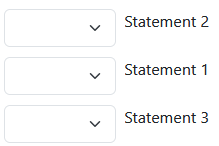
By default, using the options in the above template, the order of the answer options is randomized, all answer choices are shown, and each statement has a drop down where the student can select the correct match out of all options. You can add or remove statements by changing the number of <pl-statement> tags within <pl-matching>.
Every <pl-statement> tag must contain the attribute match="x" where x is the statement’s correct match. Multiple statements can have the same correct match.
Customization
Distractor options (options with no matching statements)
Inside the <pl-matching> tag, add <pl-option> tags in the format <pl-option>Distractor</pl-option> and replace Distractor with the text of your distractor option.
List all options next to statements
To list all options next to the statements using keys to map the statements to the options, change the counter-type attribute to one of the following:
"decimal"for the options to be labeled 1, 2, 3…"lower-alpha"for the options to be labeled a, b, c…"upper-alpha"for the options to be labeled A, B, C…
Add a “None of the above” option
To add a “None of the above” option to the end of the list of options, add the none-of-the-above="true" attribute to <pl-matching>
Only show some of the possible statements
To only show a random subset of possible statements, add the number-statements="x" attribute to <pl-matching>, where x is the number of statements to display.
Show statements in a fixed order
To show the statements in the order they were written in the source question.html file, add the fixed-order="true" attribute to <pl-matching>.
Show options in a fixed order
To show the options in the order they were written in the source question.html file, add the fixed-options-order="true" attribute to <pl-matching>. You should explicitly add <pl-option> tags for all correct options in the order that you would like them displayed.
You can read the official PrairieLearn documentation on <pl-matching> here.